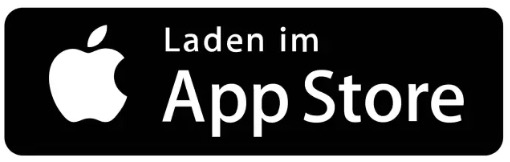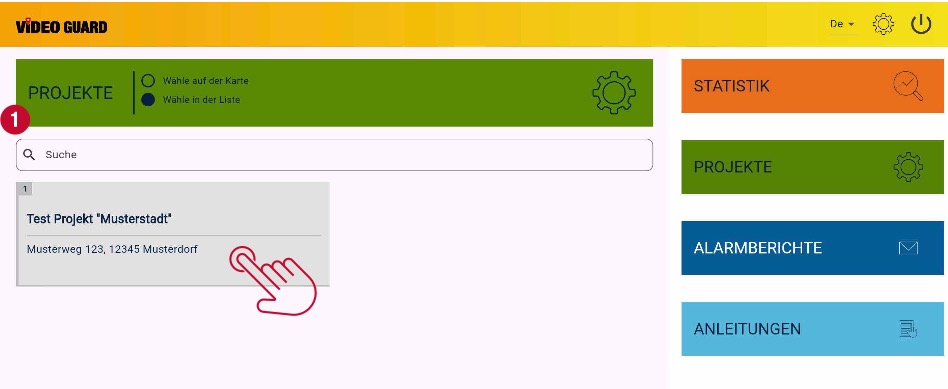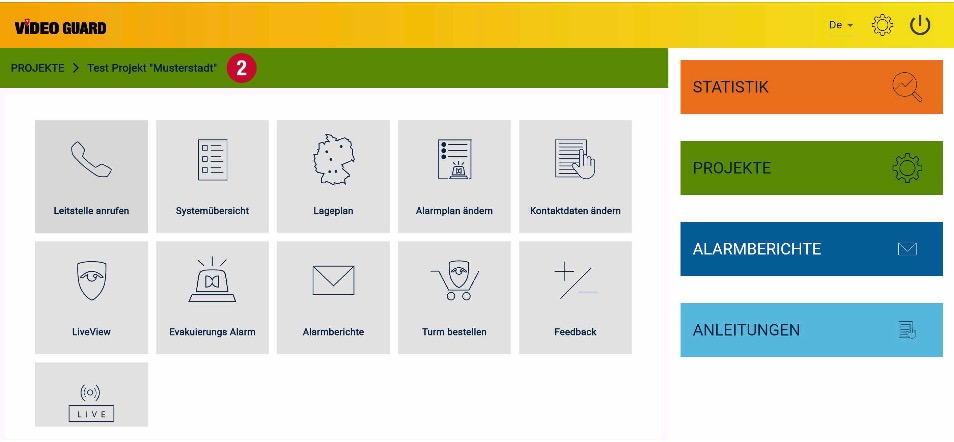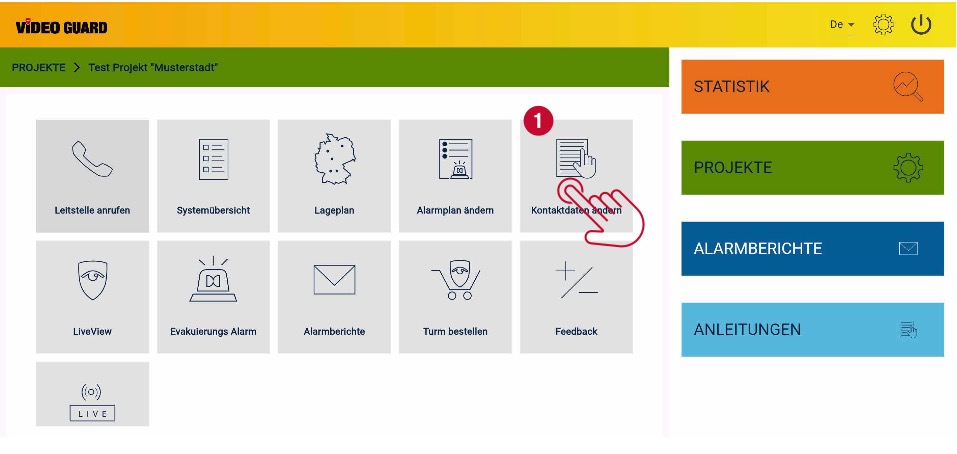INSTRUCTIONS FOR INITIAL SETUP OF THE myVIDEOGUARD APP
Dear Customer,
Thank you for choosing VIDEO GUARD. Please download our myVIDEOGUARD APP first.
1. SIGN IN
Once you have decided which platform you would like to use, you can log in using the login details we sent you by email.
Please enter the login details we sent you by email in fields ① ②, then click
SIGN IN ③ . These details can be updated later in Settings.
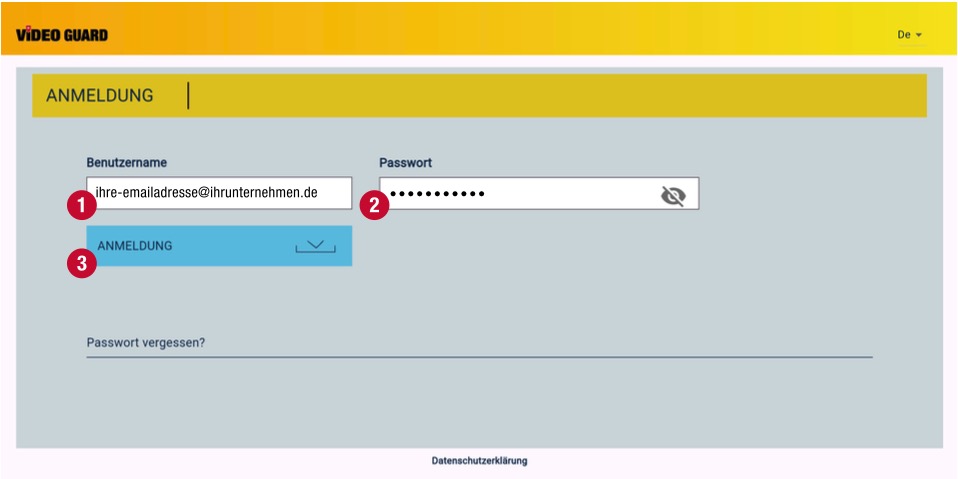
2. CHANGE PASSWORD
Once you have signed in successfully, you can change your access password in Settings. To do this, go to “Settings” at the top right ①.
You can now change your password here. To do so, enter the password we sent you in the “Current password” field ①. Please choose a new password ② with at least 8 characters and at least one number, and enter it in the “New password” field. Then re-enter your new password in the “Confirm new password” field ③, and click “Change password” ④ to confirm.
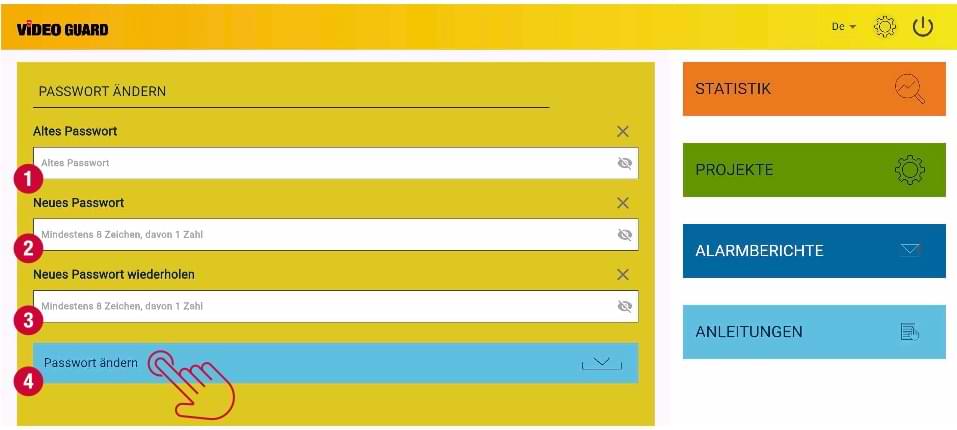
3. PROJECTS
After you have applied your settings, please go to the green “Projects” tile ① and click on your project once.
The project prepared for you will now appear ②. Using the guide below, you can set up your project step by step.
4. CHANGE ALARM PLAN
Go to the “Change alarm plan” tile ①. You can now enter your working hours there.
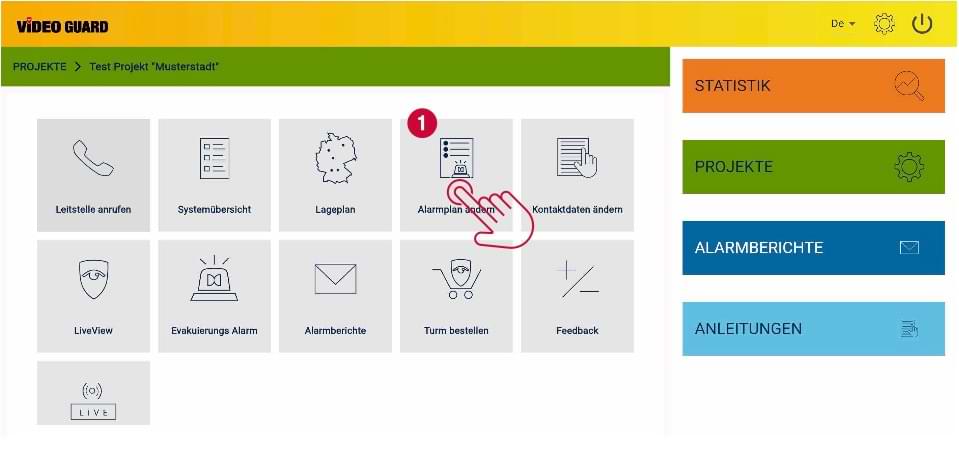

Select “Disarm Schedule – Edit Calendar” ② to enter the period when the system is disarmed (your working hours) in the following step.
After selecting “Disarm Schedule – Edit Calendar”, you can enter the disarmed periods (your working hours) in the following step. Follow these steps:
Click on the “green plus” + to enter your working hours. Select the workday.
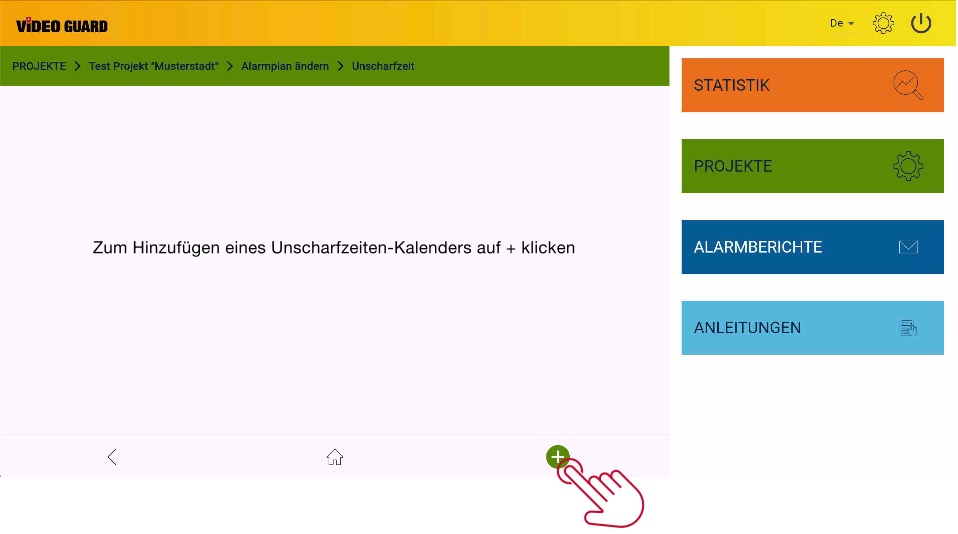
For example “Monday”. Save ① to access the Time Settings.
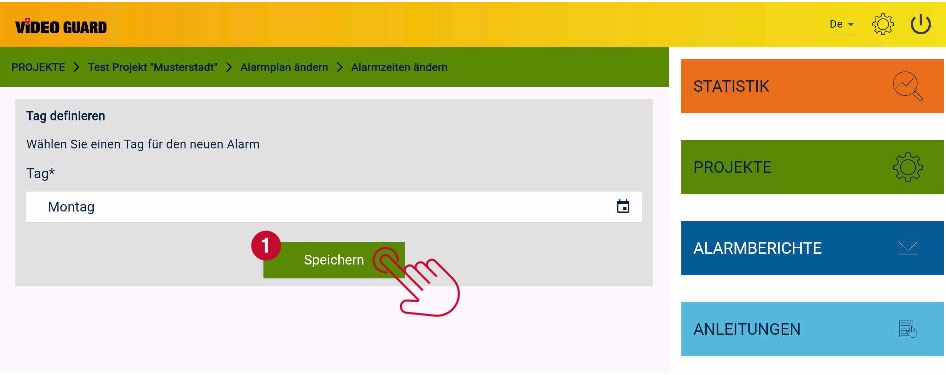
Now select which working hours you would like to enter. Please note that the disarmed periods (your working hours) ARE NOT the monitoring hours. Monitoring runs during non-working hours.
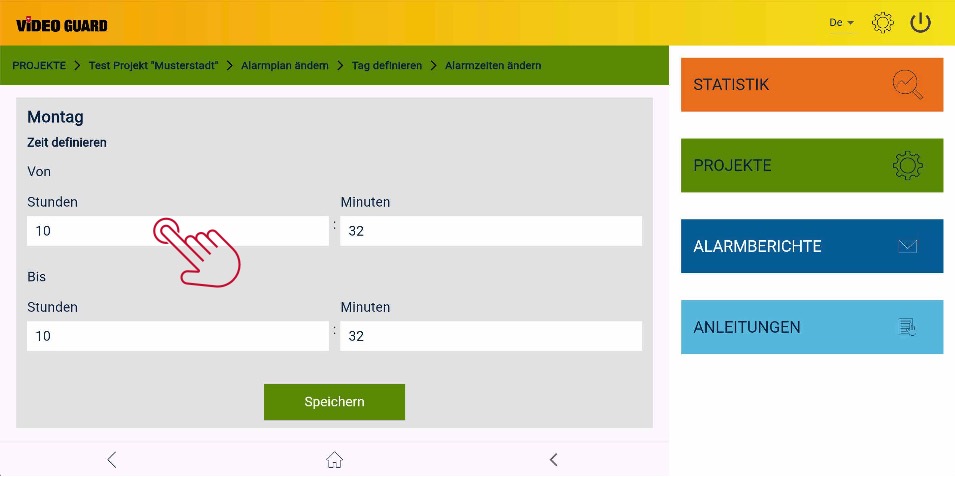
Please select your working hours. Either use the time picker ① to select your hours, or enter them manually ②.
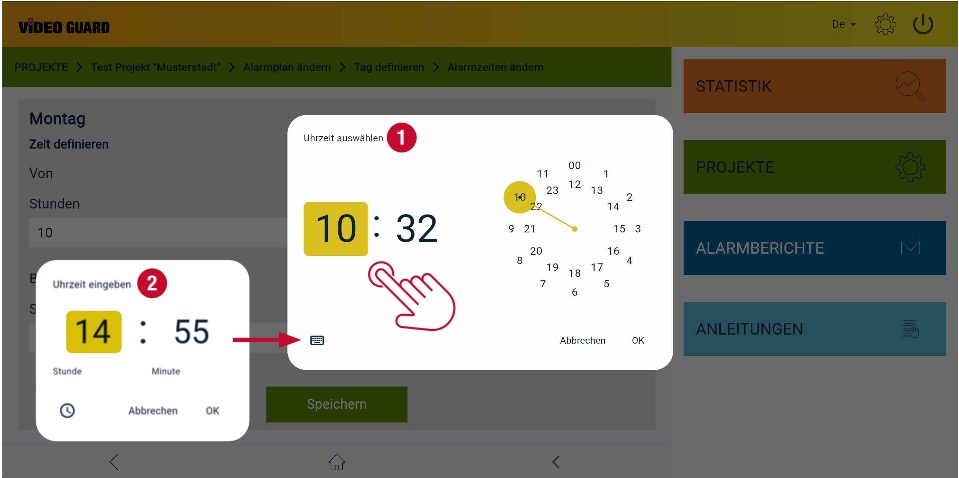
IMPORTANT! Make sure to save to ensure your times are applied.
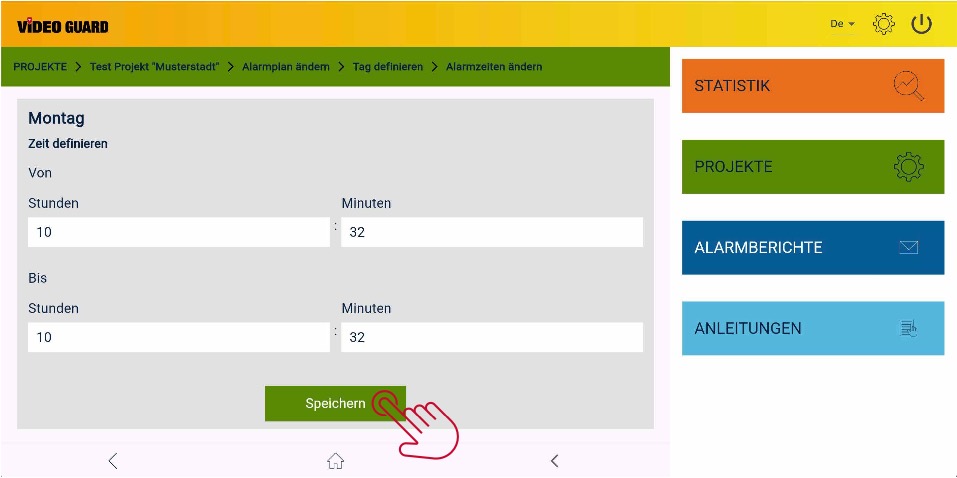
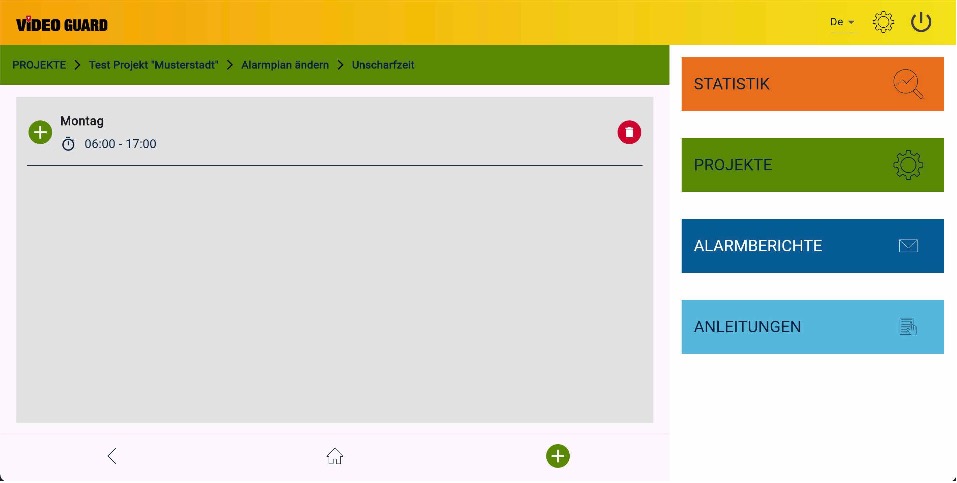
Please repeat these steps for your other workdays. These can also be customized later.
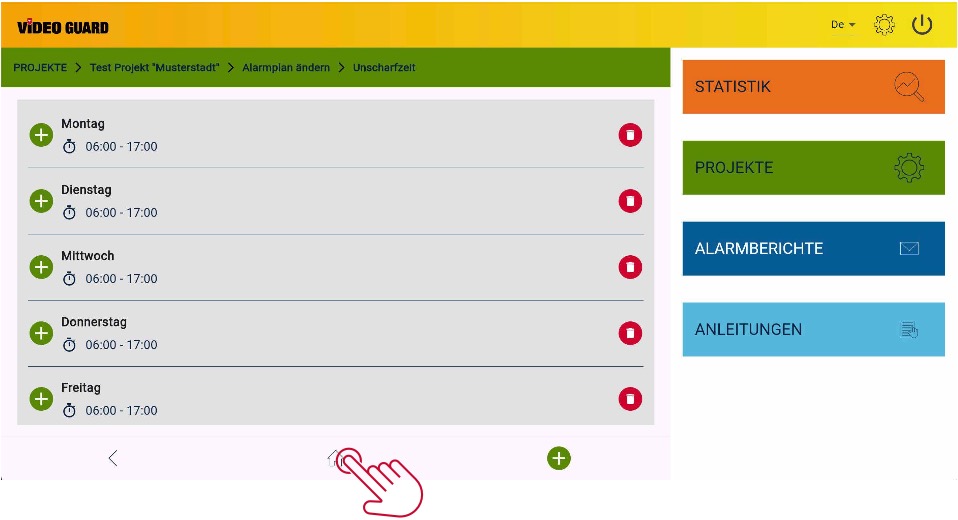
You can enter any deviations from your regular schedule under “Special Times” in the APP. Alternatively, feel free to email us at leitstelle@videoguard24.de or call us at +49 (0)4950 8062 110. You can reach our monitoring center 24/7.
5. CHANGE CONTACT DETAILS
In the “Edit contact details” tile ①, you can add separate contacts for faults (e.g. power disconnection) and for alarm response.
The “Police” field is pre-filled by us. We will take care of this for you.
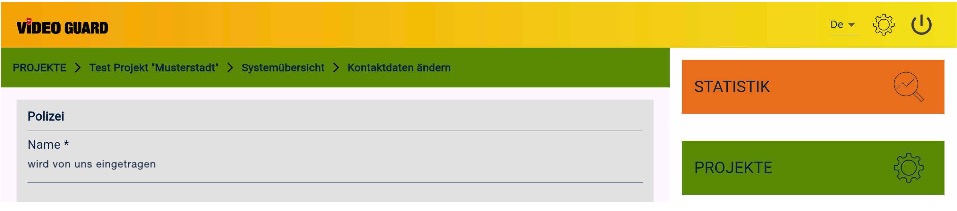
A responsible 24/7 alarm response center (police, security service, other) can be added in the marked area “Alarm Response Contact ” ②. Leave this field blank if you do not want to specify a 24/7 alarm response contact.
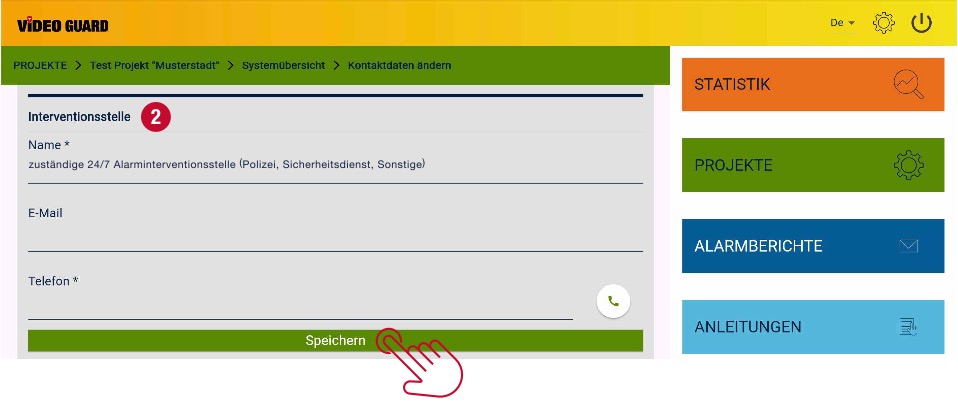
Now enter the “Contacts 1 – 3” ① (e.g., for faults such as power disconnection) and, in addition
the contact for alarm response. Please enter the name, email address (not required for fault contacts), and a landline or mobile phone number. Please remember to include the country code for international phone numbers (e.g., +31 for the Netherlands).
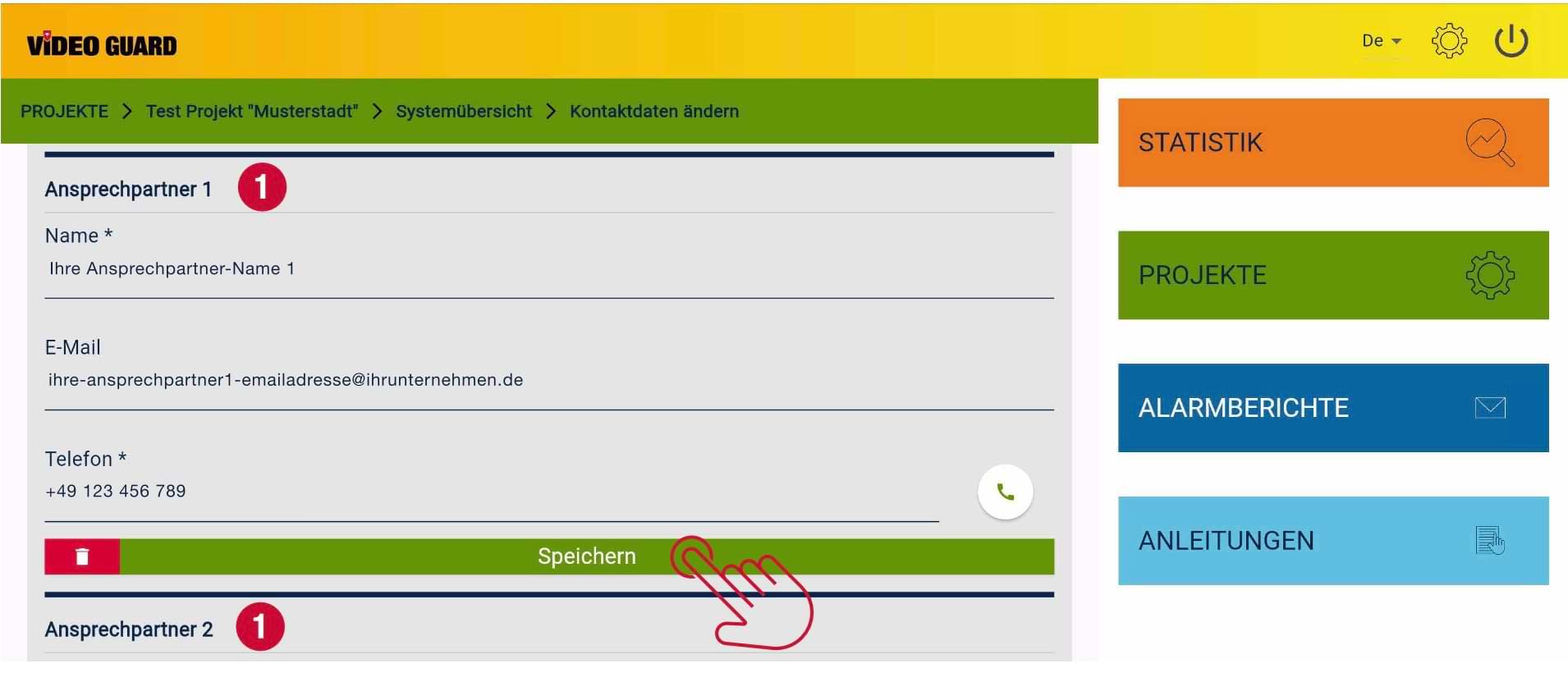
In the “Contact – Email” field, please enter only those people who should receive an alarm log report and emails regarding technical faults (e.g., VIDEO GUARD power disconnected).
Phone numbers entered in this field are not used by our alarm system; these contacts will not be called by us in the event of an alarm or a technical fault.
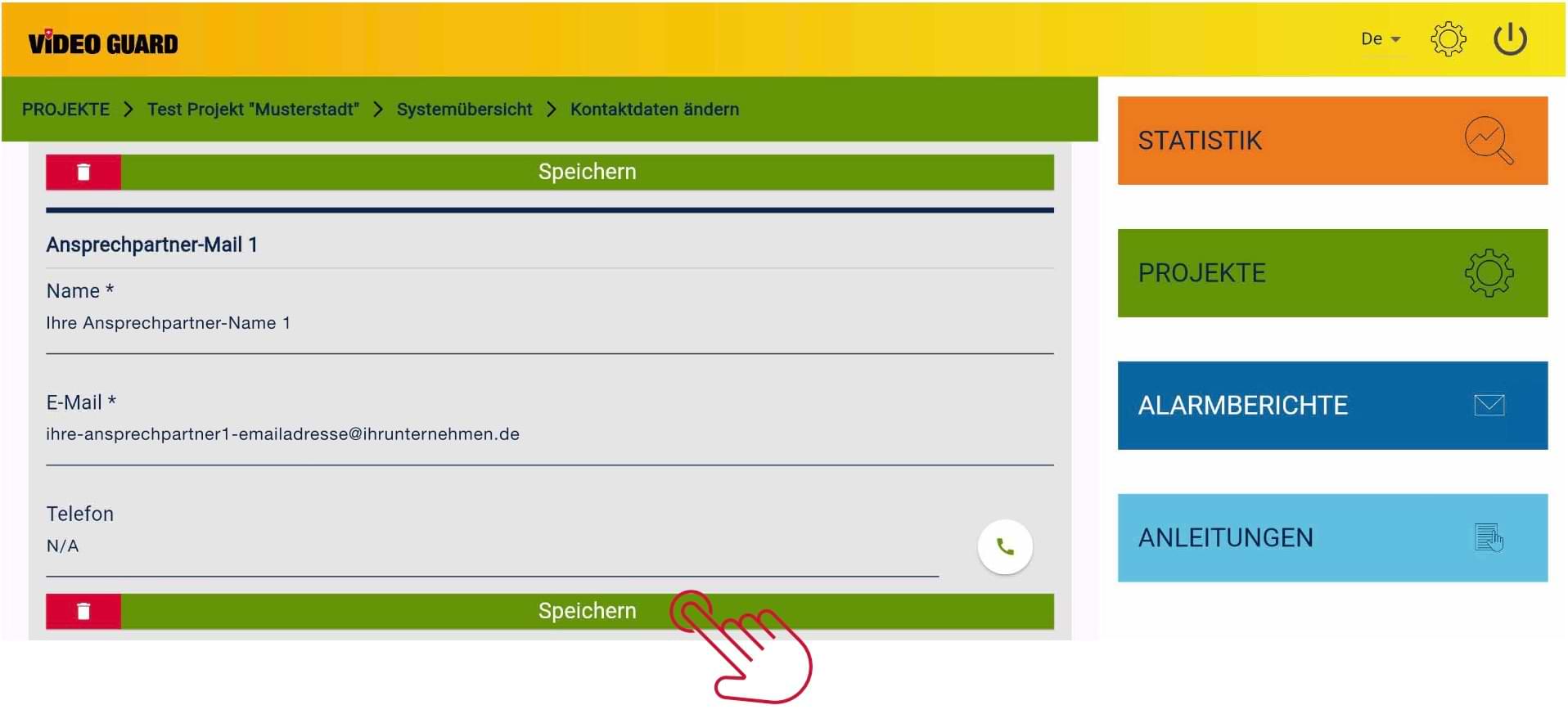
Once you have completed all the steps described, you are ready for seamless monitoring. From now on, VIDEO GUARD will take it from here and set up monitoring for you so that your project can start shortly.
Any questions? Feel free to contact us at
+49 (0) 4950 / 8062-0
(8 a.m. – 5 p.m.)
or by e-mail to our support team: support@videoguard24.freshdesk.com